Due to the COVID-19 pandemic, workplaces across Canada have undergone a massive change at a scope and speed we’ve seldom seen. Practically overnight, office workers in a broad swath of industries across the country were told to pack up their files and documents and work from home. Many have had to fashion workstations out of dining tables, TV couches and kitchen chairs—all on the fly, and often in cramped or shared spaces.
In ordinary circumstances, remote office workers would need the right adjustable equipment to work in comfort and health. But these aren’t ordinary days. Not only were home offices set up with little warning or prep time but, to respect social distancing directives, people can’t simply run out to buy furniture and accessories to create ergonomic workspaces.
So what can you do to make your workstation as ergonomically sound as possible, with the things you might find around the house? We turned to Institute for Work & Health (IWH) Scientist Dr. Dwayne Van Eerd for advice. Van Eerd, who’s trained in biomechanics and kinesiology, co-led the development of IWH’s eOfficeErgo, an online training module on office workstation ergonomics. Below are his suggestions.
Aim for a neutral sitting posture
While there is no single correct working posture for computer work, one common and relatively easy-to-achieve neutral working posture includes the following:
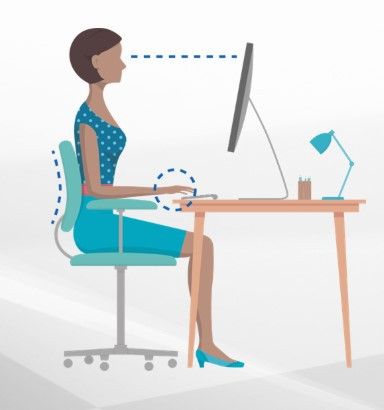
- feet flat, on a sturdy surface
- knees at 90-degree angle (the seat is at or below knee height)
- hips at 90-degree angle
- elbows at 90-degree angle
- wrists straight, in a neutral posture
- neck straight, eyes looking slightly down into top third of computer/laptop screen.
If you can easily change the height of your chair or work surface to achieve neutral hip, knee and wrist postures, then do so. If not, here are some step-by-step tips on how to achieve that:
- Since you may not be able to change the height of your work surface (e.g. your kitchen table), let’s start here. Place your open laptop (or computer monitor, if using a desktop) on your work surface.
- Now set up your chair to achieve a neutral (straight) wrist posture while typing at the laptop. If your chair is too low (which is more likely to be the case than too high), put a pillow or folded towel on your chair so you are sitting high enough to type with your wrists straight. This can also make your chair a lot more comfortable to sit on.
- If your chair seat is too deep to allow you to use the backrest for support while still keeping your knees a few inches in front of the seat edge, try using a rolled towel to provide lumbar support. Place the rolled towel between your chair and lower back (in the “small of your back”). This is especially helpful for reducing slouching and preventing lower back pain.
- Now, sitting on your chair, if you cannot (or barely) reach the floor with your feet flat, use a footrest to raise them. Use a makeshift one like a big thick book, as long as what you choose is sturdy. If your chair seat is too low, consider the pillow solution noted above IF you can maintain the correct elbow angle.
- When setting up the computer monitor, aim for a neutral posture for your neck. Place the screen about an arm’s length in front of you, at a height that’s just below eye level. You should be looking slightly downward at the top third of your screen. This won’t be possible if you’re using a laptop (see more on that below).
- If you wear glasses with progressive lenses, you may wish to start with an arm’s length distance (as noted above), but adjust accordingly to reduce eye strain. If you view your computer screen through the lower part of your glasses, you should lower the monitor and/or tilt the screen, so your neck posture is neutral.
Using a laptop
If you’re using a laptop, placing your laptop at the distance and height discussed above will raise your keyboard. This will cause you to reach awkwardly with much less than 90 degrees at the elbow and put strain on your shoulders. The truth is: laptops cannot offer an ergonomically sound solution that allows for a neutral posture for both your neck and wrists. Either the monitor is going to be too low or the keyboard will be too high.
Here are a few options to consider when using a laptop:
- Ensure a neutral position for your wrists first, then tilt the screen up to allow a comfortable gaze angle. This is generally considered the best way to go, given the non-adjustable limitations of laptops.
- You can also change the laptop height depending on the work you are doing. If you are reading, place your laptop on something sturdy and tall enough that the top of the laptop is just below eye level. (Make sure that the surface you use to raise your laptop is stable and cannot be easily knocked over.) Remember to move your laptop back to allow for a neutral wrist position for typing and navigation (i.e. using your trackpad or mouse).
- If you have a standalone keyboard (USB or wireless) to use with your laptop, then you can place your laptop screen at the height appropriate for your neck (remember to place it on something sturdy), while using the keyboard at the appropriate height for your wrists. In this set-up, you should also use a wireless mouse or trackpad for navigation (at the same height as the keyboard).
And here is the most important advice: Make sure to take breaks or change your working posture often. You should take breaks for about three to five minutes, ideally once every 30-45 minutes or every 60 minutes at a minimum. This is especially important if you cannot set up a workstation that allows you to achieve a neutral posture. In that case, you should vary your posture at least every 30 minutes. To remind yourself to take these breaks, set a timer using your cellphone.
One way to change your posture is to work while standing for a while. Note, though, that it is even more challenging to ensure neutral positions for the neck, the wrists and elbows when setting up a standing desk. You might want to use your standing time for reading or attending meetings. You should minimize the time typing, writing or navigating while in a standing posture if you do not have a separate keyboard and mouse. Stand for no more than 45 minutes at a time.
For more in-depth information on setting up an ergonomically sound workstation, don’t forget about IWH’s web-based eOfficeErgo training program. Although eOfficeErgo assumes you are sitting at an adjustable workstation, its principles apply to all workstations. And remember, while the advice offered in this article may be helpful temporarily as we try to halt the spread of the coronavirus, if you work from home on a more permanent basis, you will need adjustable office equipment.